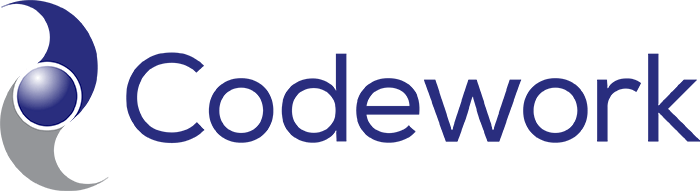Product Overview
LanSchool is clean, simple and easy-to-use classroom Management solution. Teachers love it. It is reliable and uses significantly less network bandwidth than other solutions. It is complete, no add-ons are required to block the Internet, Applications, Printing and USB drives. It keeps working even when students try to disrupt it. It costs less and is better supported than any other solution on the market. It supports PCs, Macs, Linux and Thin Clients such as NComputing, Terminal Services and Citrix.
Available for PCs, Macs, Linux, Thin Clients, iPads, and now Android!
LanSchool Overview
- Facilitate learning by allowing the teacher to show their screen and audio to the students
- Remove distractions such as the Internet, applications, USB/CD-ROM drives and printing
- Keep students on task through real-time thumbnail monitoring
- Get students’ attention by blanking out their screens
- Assist students through remote control and chat
- Assess student understanding through testing
- Provide audio listening and chat in language labs
- Efficiently distribute and play video files
- Effectively use iOS and Android devices in the classroom
LanSchool Features
Monitor Students |
||
| Thumbnail View | Thumbnail monitoring allows the teacher to quickly view each student’s screen. At a glance, it is easy to see which students are on or off task. Administrators can monitor up to 3000 students at a time and dual-monitors are supported. |
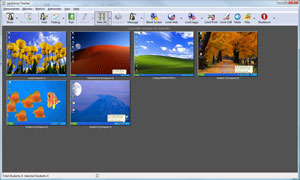
|
| Details View | The details view shows columns of information about students. By sorting on the column teachers can quickly see the computer, who's logged in, their current application, last visited websited, last question, channel number and version of the software. | 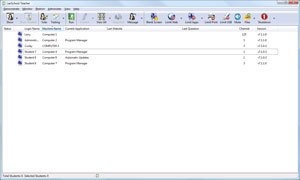 |
| ScreenFeed View | ScreenFeed rotates through student screens allowing teachers to monitor student screens from a distance. | 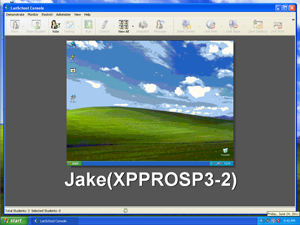 |
| Keystroke Monitoring and Alerting | Cyber bullying, using proxy sites and inappropriate use of the Internet are constant problems in schools. To prevent and help provide evidence, LanSchool v7.7 automatically logs all keystrokes on student machines. (This can be disabled if your organization has policies against keystroke monitoring) Months of keystrokes are kept in a rolling log that can be watched in real-time or exported to a .csv file. The student login, date, time, application and keystrokes are all available from the teacher’s console. Teachers are alerted if a student types a banned word. |
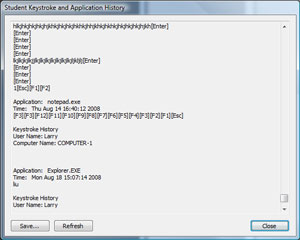 |
| Screen Snapshot | If you happen to catch a student inappropriately using their computer, click the Snapshot button and a picture of their computer, with the login name, computer name, date and time stamp is created and saved on the teacher machine. | 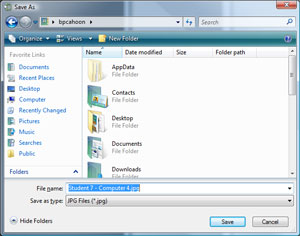 |
| Internet History | Internet history shows a list of the websites visited by a particular user. Safari is the only supported browser on Macs. | 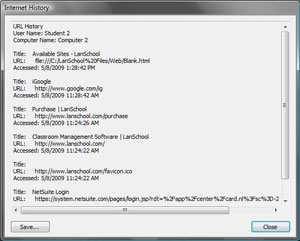 |
| Running Programs | Students love to look busy, but play their music and games in the background. View Running Applications shows all of the applications that are active on the student machine. Even if a program is minimized you’ll be able to see it and optionally add it to the allowed or blocked applications list. | 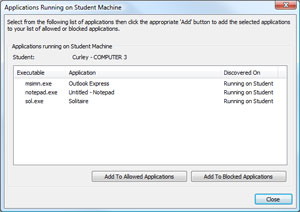 |
Remove Distractions |
||
| Blank Screens Before or After Login | At the beginning of class, during a lecture or just to get the student’s attention, Blank Screens displays a configurable message while simultaneously locking out the student keyboard and mouse. Blank screens is a simple, yet effective feature to keep you in control. Plus, you’ll never get tired of the look on their faces when they see the famous blue screen! | 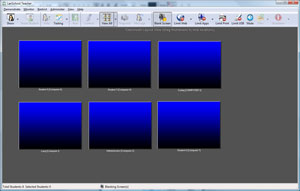 |
| Web Limiting | The Internet is a wonderful educational resource if used properly. LanSchool v7.7 allows teachers, trainers and professors the ability to limit where students can go on the Internet. As with most LanSchool features, this ability can be applied to one, selected or all students. LanSchool v7.7 web limiting has been enhanced to block students from browsing to websites using IP addresses and optionally displays the list of approved websites to students. Web limiting is now supported on Windows Internet Explorer, Firefox, and Chrome. Web limiting on the Mac only works with Safari. |
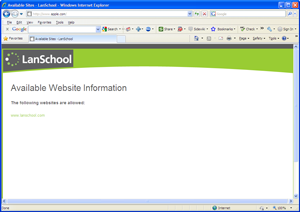 |
| Application Limiting | LanSchool v7.7 lets you easily specify what applications students can run on their computers. If you only want them to be in Word, just put Word into the allowed applications list. If you want to allow all applications except Solitaire and Pinball, put those applications in the Blocked list. | 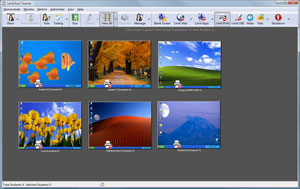 |
| Print Limiting | Students love to print web pages, manuals, chat logs, etc. LanSchool’s powerful print limiting tool allows you to stop or start student printing. This works whether the printer is local, shared or a network printer. | 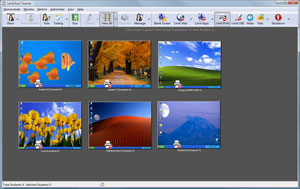 |
| Drive Limiting | USB “thumb” drives look harmless enough, but they can bring in unwanted viruses, music and pictures. Eliminate student access to USB and CD/DVD drives with the click of a button. If the drives are in use, the student computers may be re-booted, but unlike the other solutions this ensures that students cannot continue using opened files | 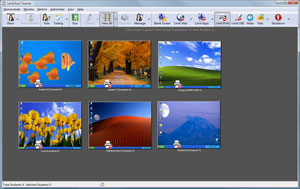 |
| Mute Sound | Most classrooms are noisy enough without the added sounds of computer speakers. The Mute button in LanSchool v7.7 simply turns off the sound on the selected student computers. | 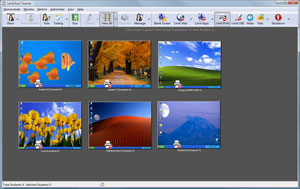 |
Teach |
||
| Show Teacher Screen and Audio | With LanSchool, you no longer need to worry if the projector is going to work or if students can see the screen. Every student monitor displays exactly what the teacher sees in crisp high color. With two broadcast modes, students will either be locked out of their computers or allowed to re-size the teacher’s broadcasted screen. |  |
| Show Student Screen | If a student has a creative solution to a problem or just a pretty picture, select that student and click the Show Student button. Immediately, all of the students in the class will see in real-time that particular student's computer monitor. |  |
| Remote Control | LanSchool v7.7 Remote Control is a quick and easy way to remotely help a student with a question. With a single button click you can take control of the student’s video, keyboard and mouse. The teacher can optionally lock out the student or give them control. |  |
| Video Distribution | Multicast video distribution and playback is the most efficient way of playing videos in the classroom. The video file is only sent out once over the network and then teachers can control the playback. | 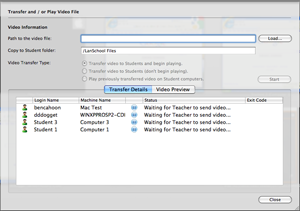 |
| Co-browse | When enabled, co-browsing synchronizes the students' Internet Explorer with the teacher's. | 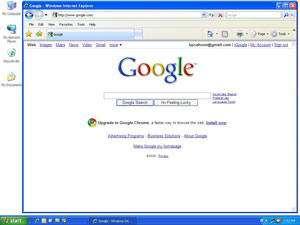 |
| Choose Random Student | Make asking questions fun by having LanSchool randomly select a student. The student's will enjoy the sound and suspense to see if they get chosen. | 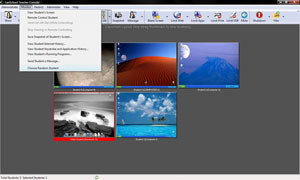 |
Communicate |
||
| Audio Chat, Listen and Broadcast | Teachers can audio chat with a student, listen to students and broadcast audio to all or selected students. | 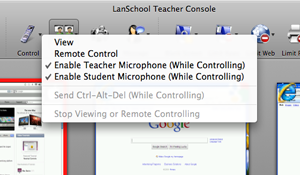 |
| Send a Message | Send message is the quickest way to keep a student on task. Once a student knows that the teacher is watching, that is usually enough to keep them focused. Messages can be typed in or selected from the last 10 messages sent. They can be sent to one, selected or all students in the class. | 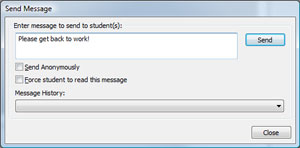 |
| Chat | Chat is a simple, trusted way for teachers to communicate with students without disrupting the rest of the class. | 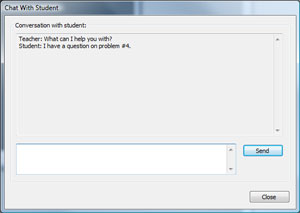 |
| Group Chat | LanSchool now includes the ability for a teacher to start and maintain a group chat. This aids with collaboration among students. | 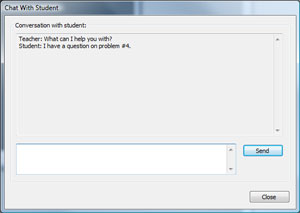 |
| Answer Student Questions | Many students are embarrassed to raise their hand and would prefer to alert the teacher without the other students knowing. With LanSchool v7.7, students can electronically raise their hand by typing in a question to the teacher. The teacher can respond though a chat session and respect the student’s desire to not be recognized. | 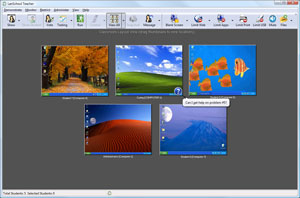
|
Assess Student Progress |
||
| Testing | Electronically testing and grading is now a simple task. LanSchool’s test builder easily creates true/false, multiple choice, short answer and essay questions that can include graphics. | 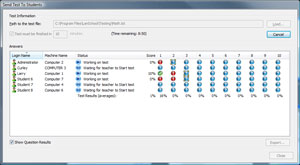 |
| Voting | Voting replaces the need for the traditional “clicker” classroom response system. Teachers can get a quick pulse on whether or not students understand a concept. A True/False or Multiple Choice question can be answered and the results shown immediately to the teacher. | 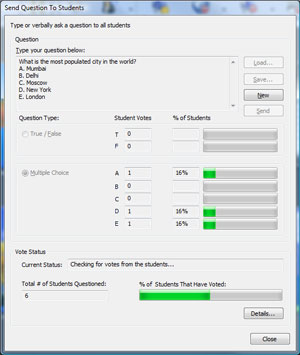 |
Save Time |
||
| Send/Collect Files | The daunting task of distributing and collecting homework and tests is easy in LanSchool v7.7. Simply select a file and send it to the students. When it is time to collect the file, click the Collect files button and the file is automatically brought back to a unique location on the teacher’s computer or network drive. | 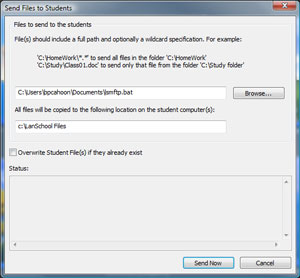 |
| Power On, Logoff, Restart, Power Off | Turning machines on and off can take 10-20 minutes every day. Get that time back with LanSchool’s Power features. Selected student machines can be powered on, logged off, restarted or shutdown with the click of a button. The power on features only work with desktops that support the Intel Wake-On-Lan standard. | 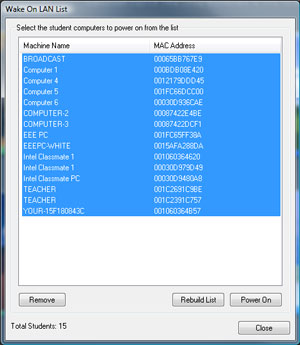 |
| Multi-remote control | Unique to LanSchool v7.7 is the ability to do multi-remote control. This feature allows the teacher or administrator to take control of multiple machines at the same time to perform administrative tasks or log the machines in at the same time. | |
| Remote Login | Remotely log in Windows computers using the same credentials for every computer. | |
iOS Student: iPads, iPhones and iPods |
||
| Improved iPhone and iPad Features | LanSchool 7.7.2 and newer contains a number of enhancements to the iOS Student app to allow iPads and iPhones to participate in Distance Teaching. Other improvements include iPhone 5 support, the ability to load class lists, and support for testing on iPads, iPhones and iPods. | |
| Voting | Each device acts as a classroom response system where students can respond to teacher questions. | |
| Testing | iOS iPad students can take electronic tests including: True/False, Multiple Choice, Short Answer, and Essay Questions delivered by the LanSchool Teacher. | |
| Monitor web activity | LanSchool allows you to monitor, limit and track web browsing on iPads through the new integrated web browser | |
| Screen Broadcast | The iOS Student app includes the ability to receive “Show Teacher” and “Show Student” screen broadcasts to demonstrate key concepts | |
| Battery Monitoring | From the teacher's console you can see the charge remaining on the device's battery. | |
| Thumbnail | From the teacher's console you can see a thumbnail of the device when running the LanSchool Student app. | |
Extend Classroom Management through the Cloud |
||
| Distance Teaching | The first vendor to provide the ability to manage over the internet, Distance Teaching provides the same award-winning LanSchool features to help students miles away. Distance Teaching combines the best aspects of LanSchool with the webRelay technology of webNetwork to offer an end-to-end solution |
|
| Classroom Management from the Cloud | Deliver classroom management through the cloud with integration with webNetwork’s Unified Cloud. Organizations can now provide classroom management for students in a Bring Your Own Device (BYOD) setting Students and teachers no longer have to install the LanSchool agent on their device, but once authenticated through webNetwork, the agent is delivered on-demand. The LanSchool on-demand agent runs on the device until the next log off or reboot. |
|